How to connect wireless Bluetooth headset
1. Connect the Bluetooth headset to the mobile phone
Turn on the Bluetooth headset
Press and hold the power button (or dedicated power button) of the Bluetooth headset until the indicator light flashes or a voice prompt is heard (indicating that it has entered pairing mode).
Some headsets will automatically turn on and enter pairing mode.
Turn on the Bluetooth of the mobile phone
Find the Bluetooth option in the settings of the mobile phone and turn on the Bluetooth function.
The mobile phone will automatically search for nearby Bluetooth devices.
Pairing devices
In the Bluetooth device list of the mobile phone, find the name of your headset (such as "A5 Voice Edition" and "M10", etc.), and click to pair.
If you need to enter a pairing code, the default is usually 0000 or 1234 (refer to the headset manual for details).
Complete the connection
After successful pairing, the headset will emit a prompt tone and the mobile phone will also display "Connected".
At this time, you can play music or make calls to test whether the audio is normal.
2. Connect the Bluetooth headset to the computer
Turn on the Bluetooth headset
Same as above, make sure the headset enters pairing mode.
Turn on the computer Bluetooth
Windows computer: Find the Bluetooth icon in the taskbar in the lower right corner, click it and select "Add Bluetooth Device".
Mac: Select [Bluetooth] in [System Preferences] and make sure Bluetooth is turned on.
Pairing devices
In the Bluetooth device list on the computer, find the name of the headset and click Pair.
If you need to enter a pairing code, enter the default code (such as 0000).
Complete the connection
After successful pairing, the computer will display "Connected", and you can now play audio (such as music, video) or make voice calls.
3. Common problems and solutions
Cannot search for devices
Check whether the headset is in pairing mode (whether the indicator light is flashing).
Make sure the Bluetooth of the phone/computer is turned on and close to the headset (recommended within 10 meters).
Restart the headset and device and try pairing again.
Unable to pair
Clear the paired device record (delete the device in the Bluetooth settings of the phone or computer) and pair again.
Check whether the headset needs to be charged (insufficient power may cause connection failure).
Abnormal sound
Check whether the headset is in the correct audio mode (such as music mode or call mode).
Adjust the volume of the phone/computer, or reset the headset (refer to the manual).
IV. Notes
First pairing: Some headphones require manual operation when pairing for the first time, and will automatically connect to the paired device when turned on later.
Compatibility: Make sure the headphones are compatible with the device (such as supporting Bluetooth version).
Forgot device: If you change the device, you need to delete the pairing record of the headphones on the original device to avoid automatic connection.
With the above steps, you can easily connect wireless Bluetooth headphones and enjoy a convenient wireless music experience!
 Bluetooth headset: a smart com
Bluetooth headset: a smart com
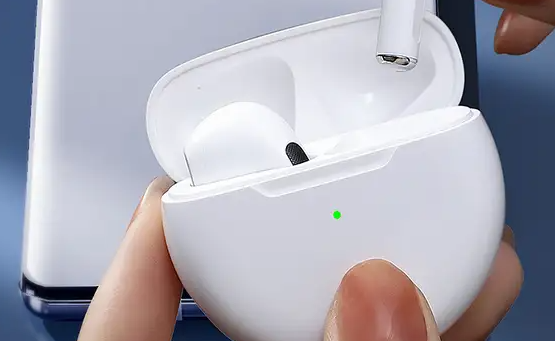 Bluetooth Headphones: The Brid
Bluetooth Headphones: The Brid
 How to connect wireless Blueto
How to connect wireless Blueto